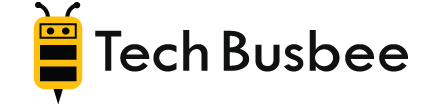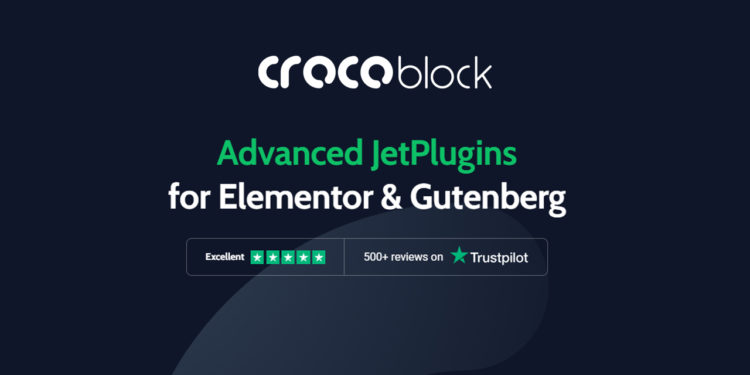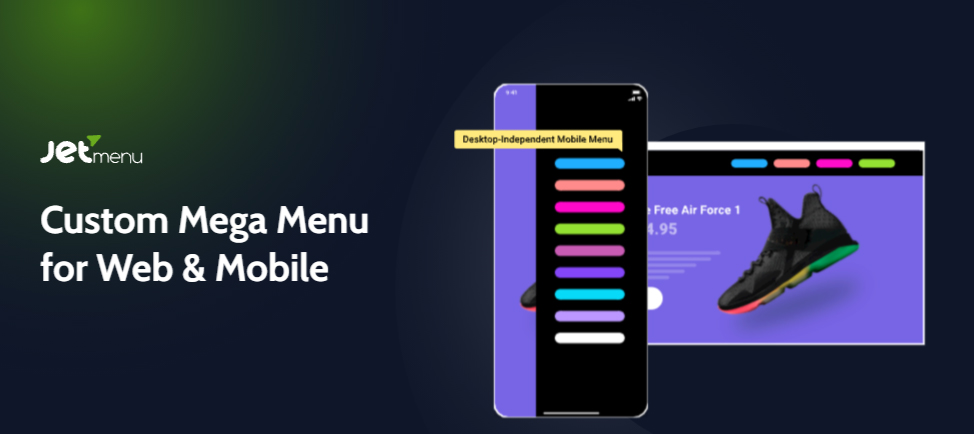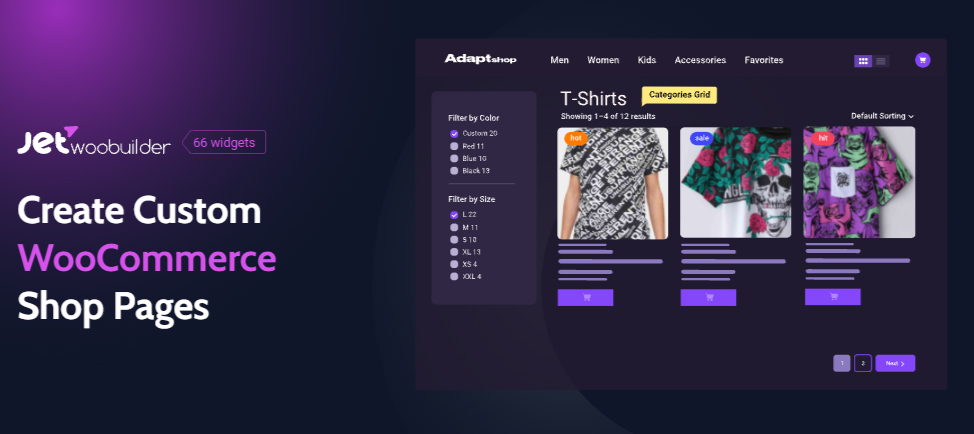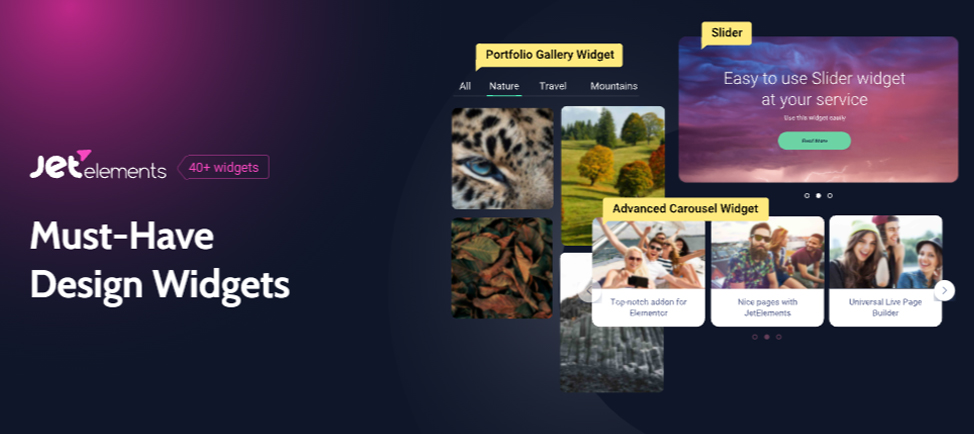Crocoblock Review: Best JetPlugins for Elementor
When you have a professional website, you always want it to look its best, but what happens if you’re not the most tech-savvy person on the planet? The good news is that because of today’s technological advances when it comes to building your website, you no longer have to be a pro at web-building.
The tools available today include one called Crocoblock, which provides you with numerous Elementor plugins that will have your site looking super professional in no time.
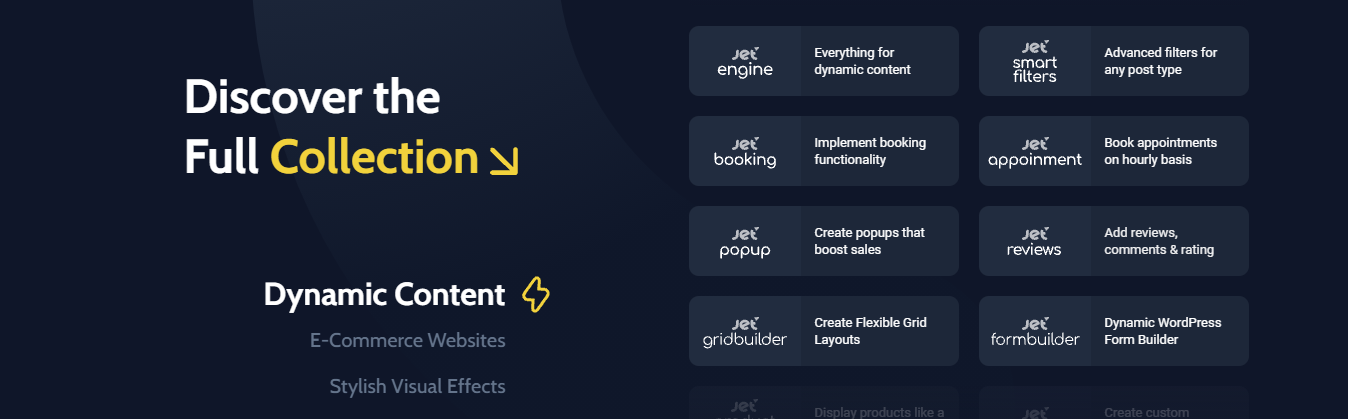
Just the Basics
There are many different types of websites, including e-commerce stores, blogs, informational sites, and many others. The one thing they all have in common is that for them to be successful, they have to look good, keep the visitor on the site for as long as possible, and provide valuable information.
When you’re using WordPress for your site, it allows you to utilize various plugins, and they are available for dozens of purposes, which means they can accommodate all types of customers.
Professional web developers charge a lot of money to design, install, and update your website whenever needed, but tools such as Crocoblock allow you to do many of the tasks they are capable of doing at a fraction of the cost.
If you need to design your site, add more pages, or make any changes to the site, Crocoblock can help you do it quickly and easily.
Let’s take a look at some of the things it can do.
What Is Crocoblock and Why Use it with Elementor Plugins?
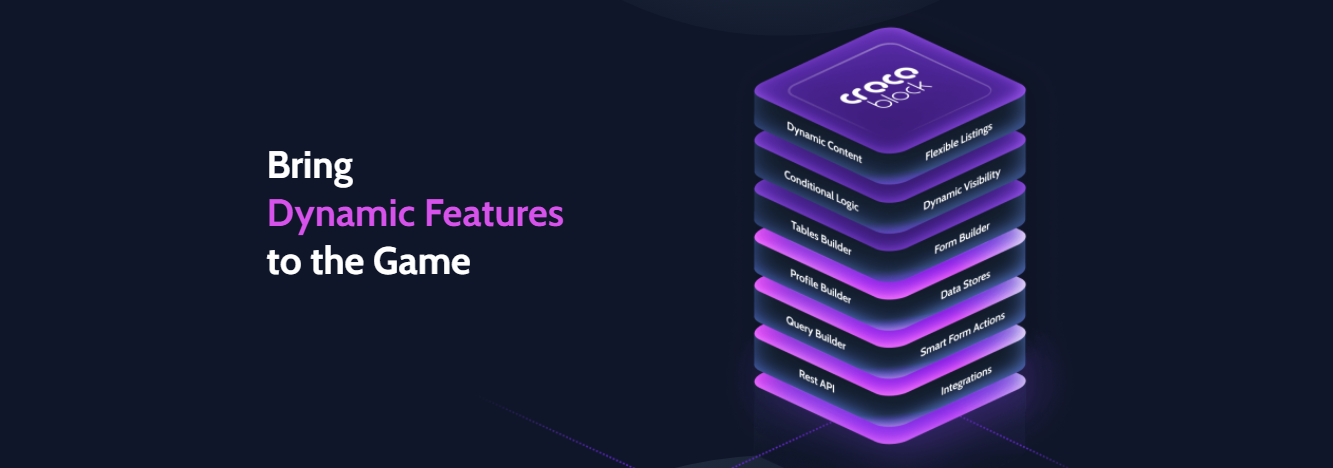
Crocoblock uses a series of tools that helps anyone who wants to use WordPress with the Elementor page-builder plugin installed for their website. One of the reasons it is so easy to use is because it offers tons of templates that allow you to personalize both the site and each individual page without spending a lot of time on the task.
Let’s face it, websites need to be updated frequently to look professional and contain current information, so you need a tool that lets you do this without taking a lot of time.
There are two main features that Crocoblock offers that make it unique. The first is a free Kava WordPress theme that includes additional plugins that you can use to make your entire site look fantastic.
The second is the Jet Plugin Pack that makes upgrading any Elementor-powered website much easier. It, therefore, gives you the ability to create power blogs because it provides you with an advanced blogging template that makes it easy to either start a stand-alone blog or link it to another brand’s site.
So, what are the main aspects of Crocoblock that make it different and unique? Let’s take a look at some of the best features that this tool offers.
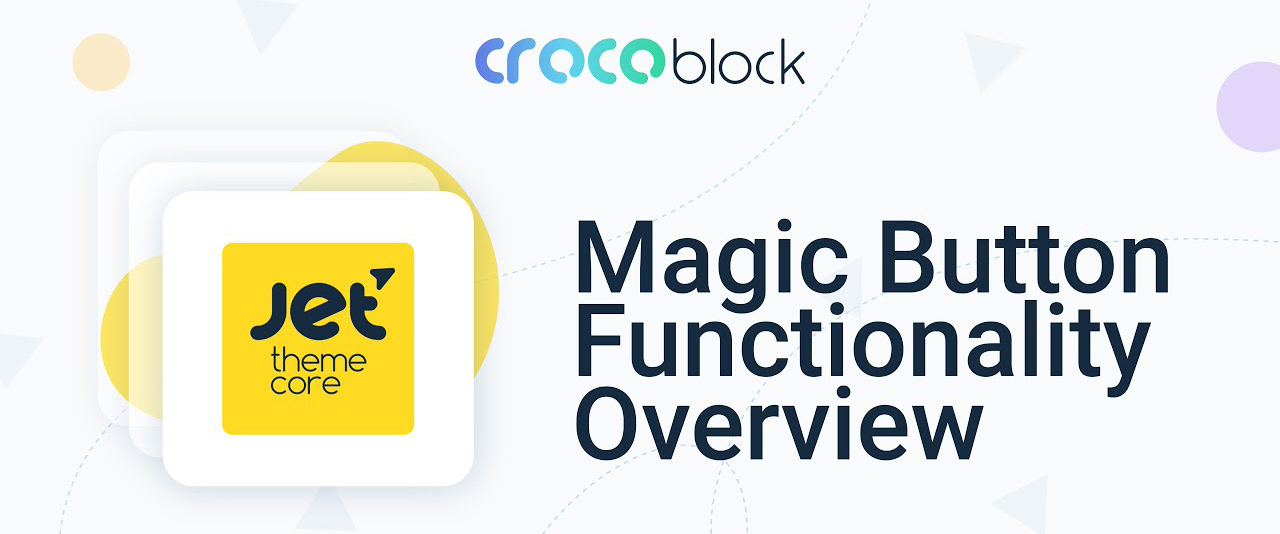
The Magic Button
The magic button allows you to access any component of your website quickly without importing the template and uploading it to a website. You can instantly get to the pages, footers, headers, or any other section of your website, saving you a lot of time in the long run.
To find the magic button, just go to the Elementor editor and look for it there. You then just click on the button and get immediate access to any section of your website so that it can be designed to look amazing when you’re done.
The magic button is super simple to use because all you have to do is hover the cursor over the section you’d like to revise and click on the Insert option. Adding different sections to your WordPress website has never been easier.
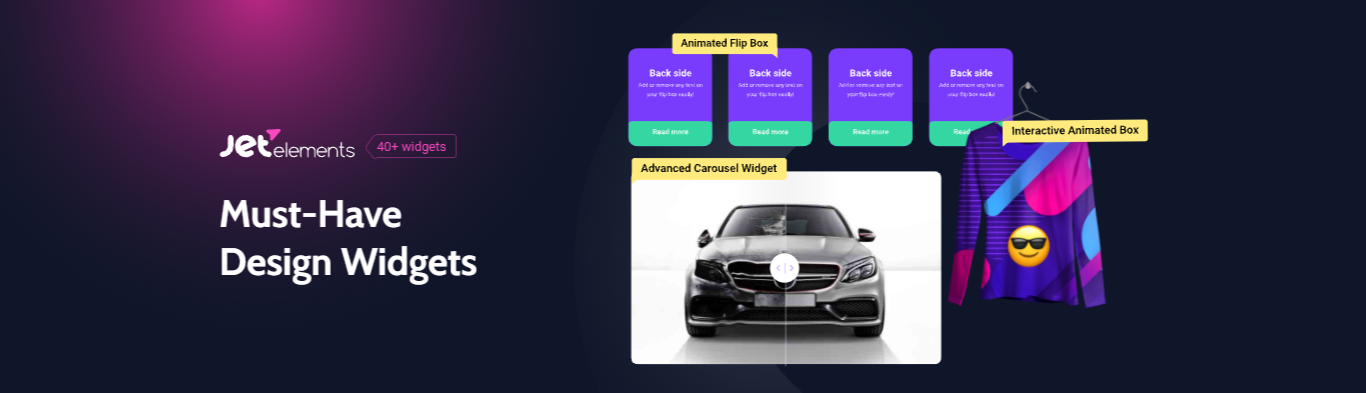
Numerous Skins
Crocoblock has more than 30 skins you can use for your website and they cover nearly all topics you can imagine. This means you’ll be able to find skins for both personal and business use.
Whether your site is casual or very professional, silly or very serious, you’ll be able to find skins that work perfectly and make your website look amazing. The Demonstration page shows you some of the skins, and they are worth checking out regardless of what type of website you have.
To access the skins, you first have to install and enable the add-on called JetThemeCore. It gives you access to the tool’s dashboard and its administration panel.
It also allows you to navigate easily to the Skins tab whenever you’re in the Control panel. Finally, you can go to the Control panel to both access the main skins and to access Elementors built-in templates.
JetPlugins the Easy Way
Elementor plugins include Jet plugins, which allow you to use the plugins without having to buy them from all different sellers in the marketplace. This is because Crocoblock groups the plugins together so that you can use them anytime you like. Some of these Jet plugins include the following:
JetMenu
This is an add-on that allows you to create Mega Menu as long as you have the Elementor plugins option. You can apply any menu that you created with Elementor on your pages and even add more menu items or style adjustments.
JetWooBuilder
If you have an e-commerce store and you need single product pages, this tool is a must. You’ll start by creating products via WooCommerce, then apply a new template by choosing a menu command WooCommerce JetWoo template block.
JetElements
When it comes to Elementor plugins, this is one of the top add-ons. Why? Because it has a total of three widgets that provide features such as Timeline, Post Layout, Scroll Navigation, Portfolio, and Advanced Carousel.
You can also apply Parallax effects on the various sections of your site with this tool. It allows you to use roughly 15 widgets to make your pages look even more extraordinary, which is important when you’re trying to showcase descriptions, images, and even related products.