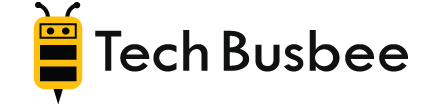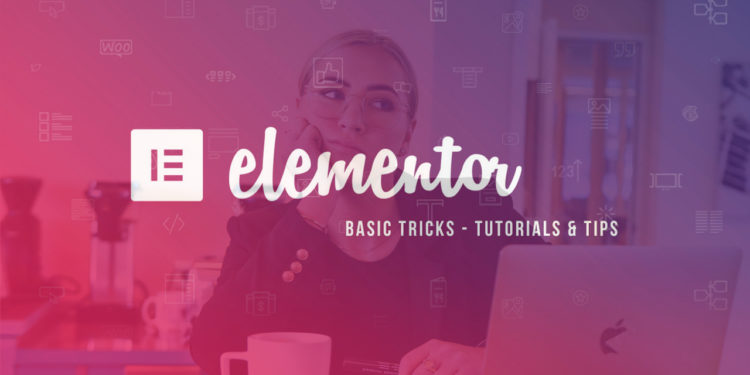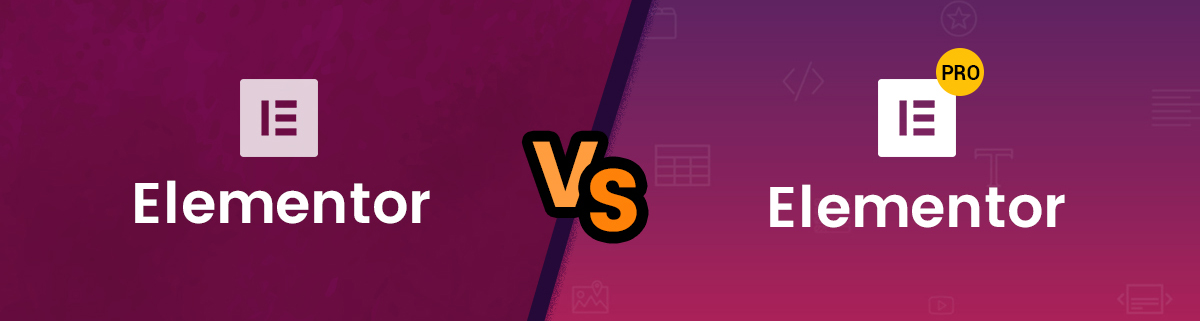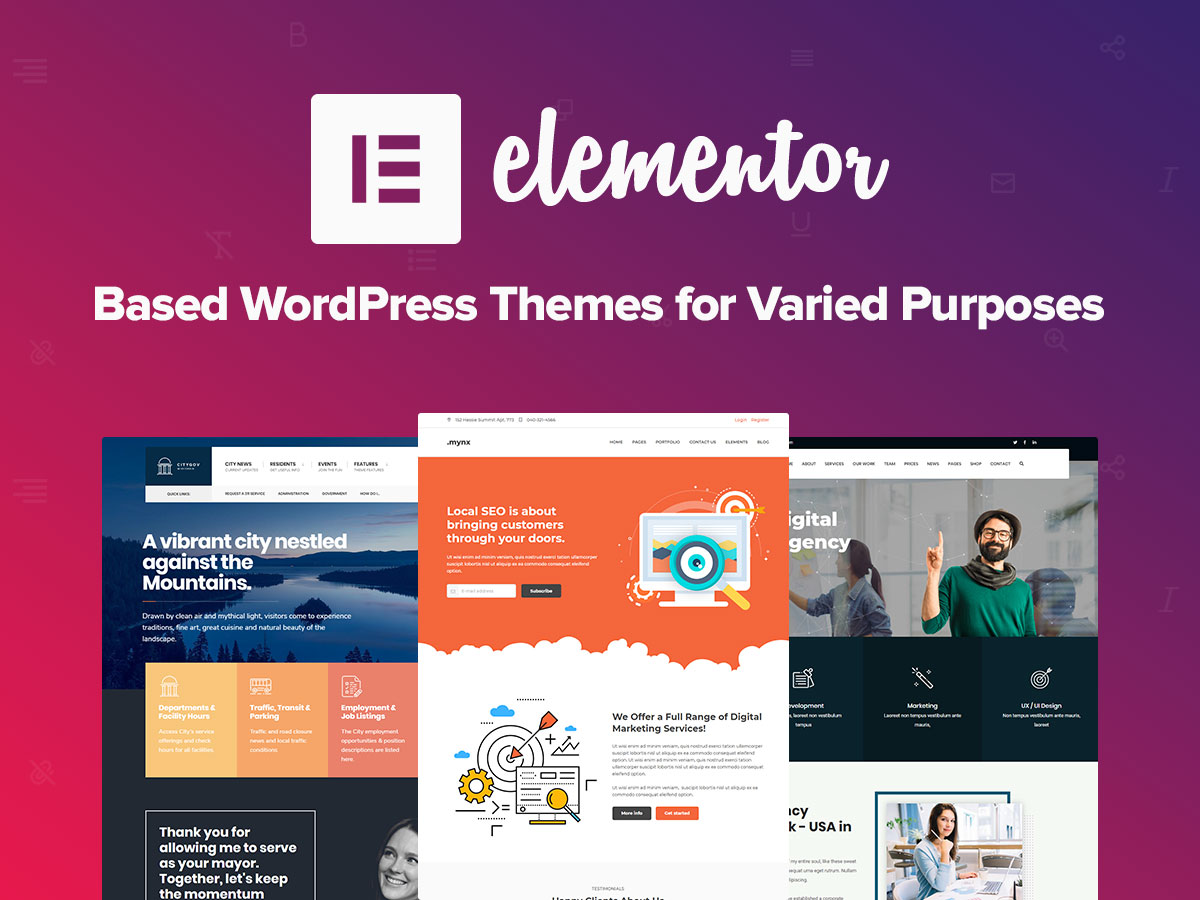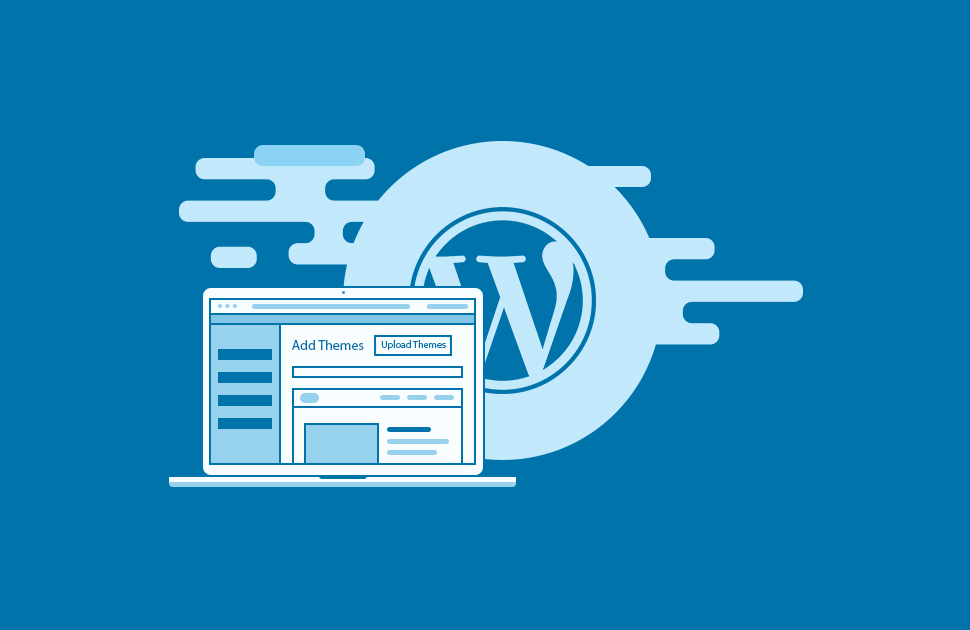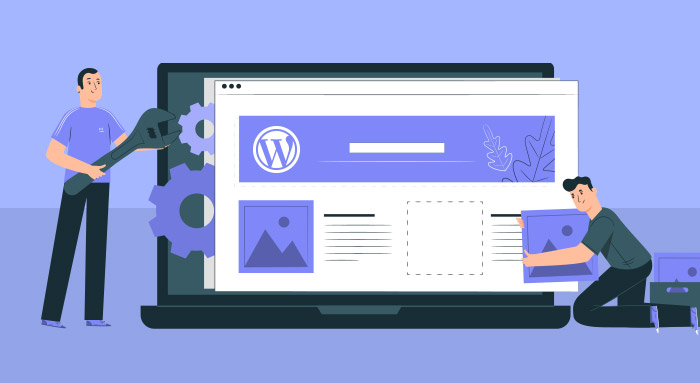You can Build a website really fast, and it’s even easy to do with this Elementor tutorial for beginners.
Building a website is an exciting endeavor. You get to design your very own space to feature your ideas, product, brand, or any number of other things.
At the same time, though, it can also be a frustrating and time-consuming project, especially if you’re trying to do it yourself. Even services such as Elementor can be challenging to navigate for someone who is unfamiliar with WordPress and web design.
In this article, we’ll walk you through an Elementor tutorial for beginners with a step by step. That way, you can build your website faster and make the most of your online presence.
What in the world is Elementor?
Elementor is a software company. More than anything else, they make software that allows users to build websites using WordPress.
WordPress is one of the most popular website and blog-hosting services available.
One of the reasons why Elementor is so easy to use is that users do not have to learn or utilize any code. Essentially, you’re able to edit a live page version of your website, thus, it is more similar to a design tool than computer coding.
You can build your own theme or choose from one of their 200+ existing themes. It is also customized for marketing professionals, agencies, developers, web designers, and small businesses.
Get started with Elementor today.
Elementor versus Elementor Pro
One of the first decisions you need to make is whether to use the basic or professional version of Elementor. One of the most significant differences between the two is what kind of pages you can build and manage using the services and which features and add-ons are available through each.
Elementor basic is great for building a static page that will not need frequent updates. If you’re a business that wants only to provide essential information about your services, then the basic version is probably sufficient.
Companies that only offer a couple of services might be able to get away with a page built on the basic version. However, if you want to include a dynamic page updated more frequently, such as a blog, a webshop, or search results, you need Elementor Pro.
Elementor Pro also allows you to design your own header and footer. Typically, the header and footer display on every page on your website and help orient visitors.
While it may not seem like a big deal, they’re critically important for building a brand. Many people want their logo and custom material on their headers and footers, which means that Elementor Pro is a must.
Elementor Pro also has a ton more templates and customizable options. If you want your website to stand out, then you’re probably going to need something beyond the basics; after all, you don’t want to look like everyone else on the internet.
The Pro version also has more widgets than the basic version: these widgets offer the possibility of creating a truly unique, sophisticated page. Add sliders, an extra navigation menu (super handy for webshops especially), forms (such as a customized contact form), and much more.
Finally, Elementor Pro also has some user features that are not available on the basic version. For example, with Pro, you can update all of the themes and elements on every single one of your pages in just one step.
Without Pro, though, you will need to go in and edit each individual page, which can become enormously time-consuming and leaves a lot of room for human error. In addition, Pro has features that are especially meant for designers.
For example, a Rule Manager feature allows designers to limit what their clients can edit. That way, clients can, for example, update their own text content without accidentally messing up the entire design.
Now that you’re equipped with the information that you need to make this important decision, let’s dive into the next step of our Elementor beginners’ tutorial.
Get started with Elementor today.
Step 1: Choose a Theme
The first step to building a page with Elementor is choosing your theme. As we said above, Elementor Pro has many more themes than the basic version, though the basic version has several from which to choose as well.
The theme governs the appearance of your site. It is not necessarily the order in which elements will appear, but the standard fonts, colors, and other essential visual elements that the page will use by default as you build.
Most of them are customizable, especially with Elementor Pro.
Step 2: Utilize a Template
In this Elementor tutorial for beginners you will also learn to use pre-built templates to speed your design. So, once your elements are added to your account in Elementor and you have chosen your theme, you merely need to drag and drop them onto your page builder in whatever order you wish them to appear on the website.
If you don’t have an eye for design, don’t fret. Elementor also has templates (distinct from themes) that you can insert into your page.
Templates provide pre-constructed blocks in which you merely need to drag and drop or type your own content.
For example, they’ll have spaces for pictures, text, a contact sheet, and more. That way, you don’t have to worry if the flow of the page is visually appealing or sensical because an expert has already designed it for you.
Step 3: Customize with Blocks
Alternatively, if you know how you want your page to look, you can add ready-made blocks customized to fit your theme. Elementor has blocks for everything from an About Me page to a section for Frequently Asked Questions to an image gallery.
Everything is entirely customizable, and that process is intuitive and straightforward. Just use the dock on the left side of the screen.
You can even copy styles (font, size, alignment, and more) from one block to another. That makes it super simple to get a uniform look across the entire site.
Step 4: Save = Go Live
One of the easiest things about using Elementor is that all you need to do for your updates to “go live” (or appear on the Internet) is to click the Save button.